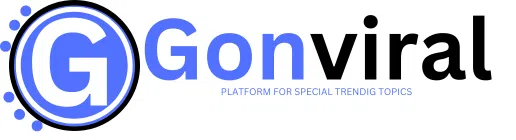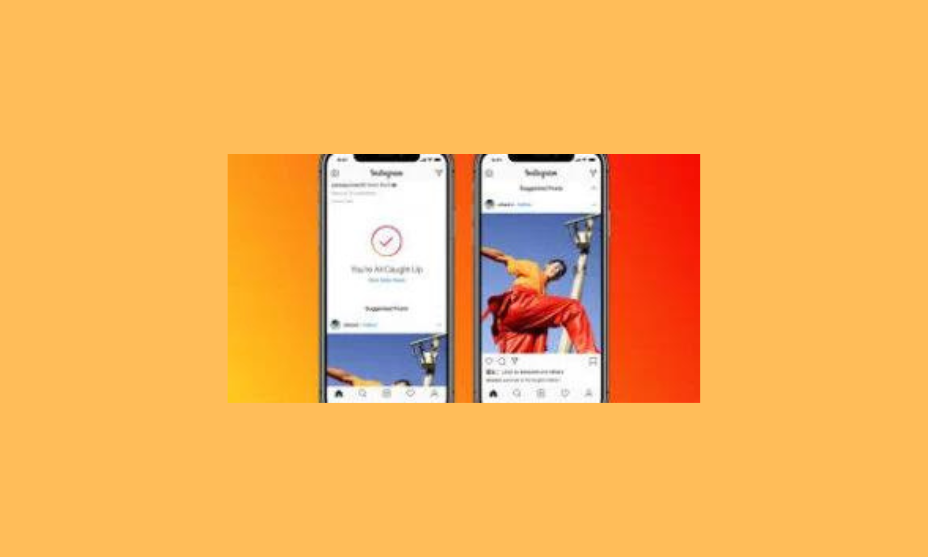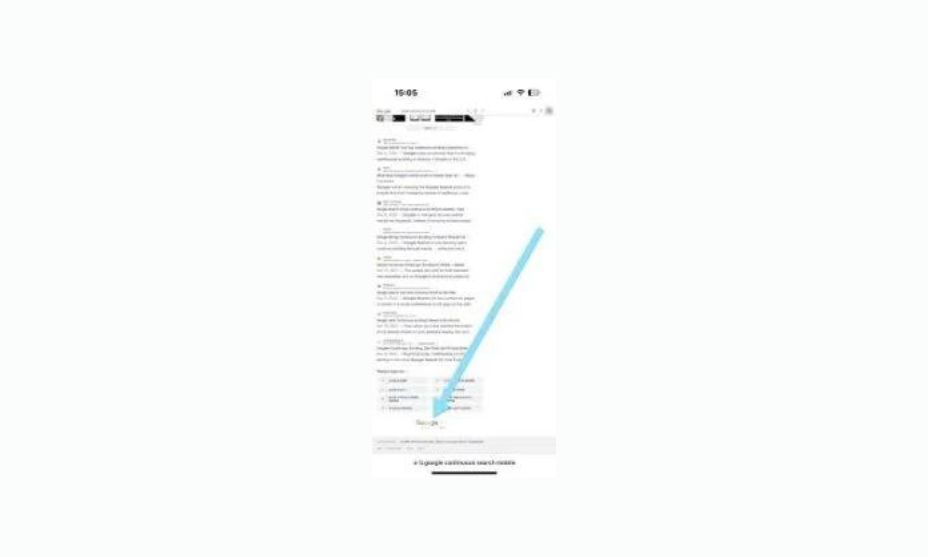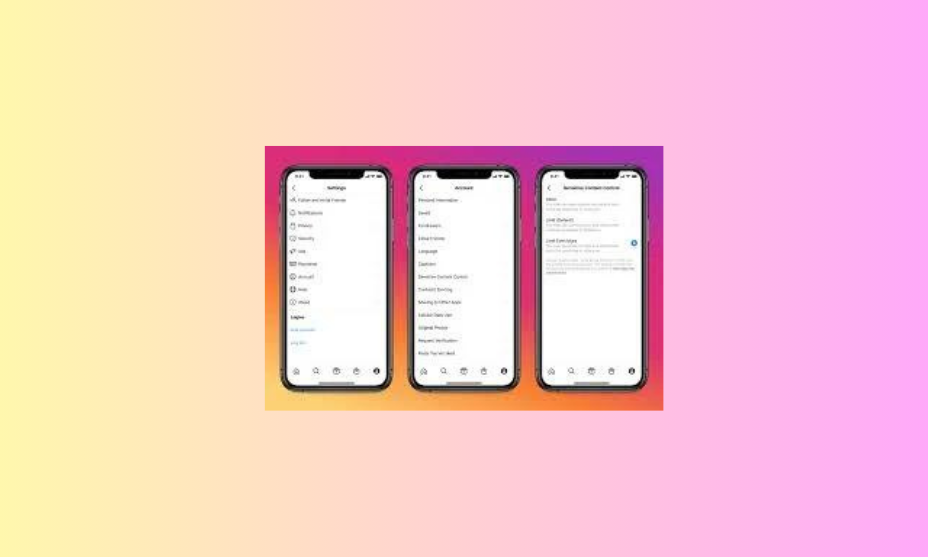How to Stop Endless Scroll on Instagram in Minutes
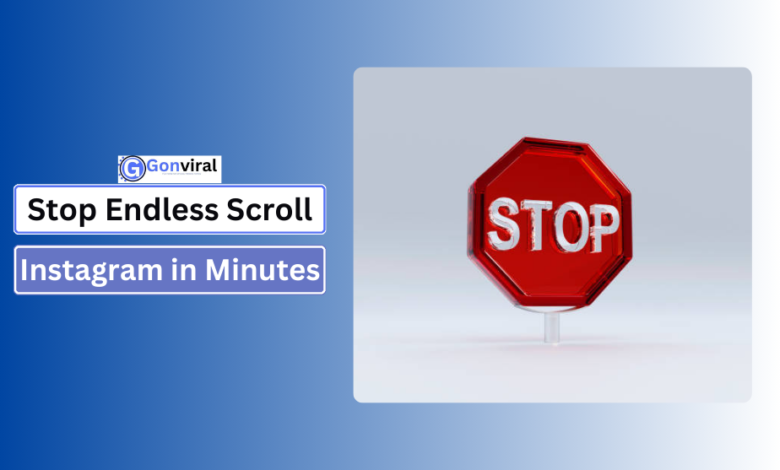
Introduction
How to Stop Endless Scroll on Instagram, Instagram has become a daily habit for many, with its endless scroll feature making it easy to lose track of time. While it’s a great way to stay connected, the endless scroll can lead to social media burnout and affect mental health. In this article, we’ll guide you on how to turn off endless scroll on Instagram and regain control of your time, while offering helpful insights into related features and settings.
Understanding Instagram’s Endless Scroll
The endless scroll is a feature that continuously loads content as you scroll through your feed. Once you reach the bottom of your current view, new posts automatically appear. This auto-scroll functionality is powered by Instagram’s algorithm, which aims to keep users engaged. While it helps users discover more content, the lack of stopping points can make it difficult to break away from the app.
Why Endless Scroll Can Be Harmful
The continuous nature of Instagram’s endless scroll can cause users to spend more time on the app than they initially intend. Studies show that excessive social media use is linked to anxiety, depression, and sleep disorders, contributing to a negative impact on mental health. It’s crucial to recognize the mental health impact and find ways to limit your time on Instagram.
How to Turn Off Endless Scroll on Instagram
How to Turn Off Endless Scroll on Instagram: A Step-by-Step Guide
Instagram’s endless scroll feature is designed to keep users continuously engaged by automatically loading more content as they scroll down the feed. While it can be convenient for discovering new content, many users find it time-consuming and distracting.
Unfortunately, Instagram doesn’t provide an official toggle to directly turn off endless scrolling, but there are alternative ways to manage your feed and usage.
In this guide, we’ll explore practical strategies to turn off or reduce the effect of endless scrolling on Instagram.
Understand the Concept of Endless Scroll
Instagram uses infinite scrolling to provide a seamless browsing experience. When users reach the end of the visible posts, new content is automatically loaded without the need to refresh or click to the next page. This makes it easy to spend more time than intended on the platform.
No Official Toggle to Disable Endless Scroll
Unfortunately, Instagram does not offer a direct option to turn off endless scroll in the app settings. However, there are several methods and techniques you can use to limit your usage and reduce the impact of infinite scrolling.
Use Time Management Features
Instagram has built-in tools that can help manage your time on the platform and prevent you from endlessly scrolling.
- Activity Dashboard: Go to your Instagram settings and click on “Your activity”. Here, you can view how much time you’ve spent on the app each day.
- Set a Daily Reminder: In the same section, set a daily reminder that alerts you when you’ve reached a certain amount of time on the app. This reminder can serve as a gentle nudge to take a break and stop scrolling.
Use Third-Party Apps
There are several third-party apps that help control social media usage, and some can specifically help limit the time spent on apps like Instagram. These apps can stop the endless scrolling by locking or limiting the time you can spend on the app:
- Forest: This app encourages you to stay focused by growing a tree when you’re not using social media. If you exit the app or scroll excessively, the tree dies.
- StayFocusd: A Chrome extension that blocks specific websites or limits the time you can spend on them, which can also be applied to Instagram’s web version.
Limit Instagram Usage via Phone Settings
Both Android and iOS have built-in screen time management tools that allow you to set app limits. You can set a daily limit on Instagram, which effectively reduces the time spent on endless scrolling:
- iOS: Go to Settings > Screen Time > App Limits. Select Instagram and set a daily time limit.
- Android: Go to Settings > Digital Wellbeing & Parental Controls > Dashboard. Choose Instagram and set a time limit.
When the set time limit is reached, your phone will notify you, encouraging you to stop using the app.
Turn Off Autoplay for Videos
Another element that contributes to endless scrolling is the autoplay feature for videos. When videos autoplay, it can be harder to stop scrolling since new content plays automatically. To limit this:
- Open Instagram settings.
- Go to Account > Cellular Data Use.
- Turn on Data Saver, which will stop videos from autoplaying. This can help reduce the urge to continue scrolling.
Unfollow or Mute Accounts
If you find yourself endlessly scrolling through content that you don’t particularly care about, consider unfollowing or muting those accounts. By curating your feed and ensuring that only meaningful content appears, you may be less tempted to spend excessive time scrolling.
- To unfollow an account, go to their profile, click Following, and choose Unfollow.
- To mute an account (without unfollowing), go to the profile, click on the three dots at the top right, and select Mute.
Switch to Instagram Lite
If you’re on Android, you can try Instagram Lite, which is a stripped-down version of the app. Instagram Lite has fewer features, and while endless scrolling still exists, the overall interface is less distracting.
Set Time Limits Using Focus Modes
Both iOS and Android offer Focus Modes that can help reduce distractions. You can customize focus modes to block notifications from Instagram or restrict access during specific times of the day:
- iOS Focus Mode: Go to Settings > Focus, create a new focus mode, and customize it to block notifications or limit access to Instagram during specific hours.
- Android Focus Mode: Navigate to Settings > Digital Wellbeing & Parental Controls > Focus Mode and select Instagram as one of the apps to block during focus hours.
Consider a Social Media Detox
If you find that managing endless scrolling on Instagram is difficult even with the available tools, consider taking a social media detox. Temporarily deactivating your account or taking a break from Instagram can help reset your habits and give you more control over your social media usage.
Understanding Instagram’s Algorithm
Instagram’s algorithm is the complex system that determines the content users see in their feeds, Explore page, Stories, and Reels. It is designed to personalize user experiences based on engagement and relevance. To truly understand how Instagram’s algorithm works, it’s essential to break down its components and strategies.
What is Instagram’s Algorithm?
Instagram’s algorithm is a set of rules that sorts content to show users what is most relevant to them. It takes into account a variety of factors, including user activity, content type, and interactions with others on the platform. The algorithm’s main goal is to provide a personalized experience by surfacing content that users are more likely to engage with.
How Does Instagram’s Algorithm Work?
Instagram’s algorithm works by analyzing user behavior to predict what content they will find interesting. Here’s a closer look at how it operates across various areas of the platform:
- Feed: The algorithm ranks posts based on factors like recency, engagement (likes, comments, shares), and how often you interact with the account that posted it.
- Stories: Stories from accounts you engage with frequently, such as friends or popular pages, are shown at the front of the line.
- Explore Page: The content shown on the Explore page is tailored based on users’ previous activity, including who they follow, posts they liked, and videos they watched.
- Reels: The algorithm promotes Reels that are engaging and entertaining, focusing on how much time users spend watching and interacting with them.
Key Ranking Signals of the Algorithm
Instagram uses several key signals to determine what content to show and in what order:
- User Activity: The algorithm prioritizes content based on how often and how long users spend on Instagram. The more active you are, the more personalized content you will see.
- Relationships: Posts from friends and family are ranked higher. If you frequently interact with someone (through likes, comments, or direct messages), their content will appear more prominently in your feed.
- Engagement Levels: Posts with higher engagement rates (likes, comments, shares, saves) are pushed higher in others’ feeds.
- Timeliness: Newer posts are more likely to appear at the top of your feed compared to older content. The algorithm favors recent activity.
- Interest Prediction: Instagram predicts how likely you are to engage with a post based on your past interactions with similar content.
The Role of Machine Learning in Instagram’s Algorithm
Instagram’s algorithm is powered by machine learning models that continuously adapt to user behavior. These models analyze massive amounts of data to refine how content is recommended. As users’ preferences evolve, so does the algorithm, which helps keep the platform dynamic and personalized.
How Instagram’s Algorithm Affects Content Creators
For content creators, understanding Instagram’s algorithm is essential to growing an audience. Here are a few ways creators can optimize their content to align with the algorithm:
- Consistency: Posting regularly can help maintain visibility in your followers’ feeds.
- Engagement: Actively engaging with followers through comments, stories, and direct messages signals to the algorithm that your content is valuable.
- Relevancy: Creating content that resonates with your audience will encourage more likes, shares, and comments, boosting your content’s reach.
- Use of Features: Instagram favors users who utilize all of its features, including Reels, Stories, and IGTV. By diversifying your content types, you increase your chances of being seen.
Why Is Instagram’s Algorithm Controversial?
Despite its effectiveness in personalization, Instagram’s algorithm has been a subject of debate. Critics argue that it often promotes unrealistic lifestyles or creates echo chambers by only showing content similar to what users already like. Additionally, smaller creators sometimes feel overshadowed by larger accounts, whose high engagement rates make it easier for them to dominate the algorithm.
How to Beat Instagram’s Algorithm?
Although no one can completely “beat” the algorithm, there are strategies you can use to improve your visibility:
- Create High-Quality Content: Quality content that resonates with your audience is more likely to be shared and saved, increasing engagement and reach.
- Leverage Hashtags: Using relevant and trending hashtags helps your content be discovered by people outside your immediate follower base.
- Post at Optimal Times: Posting when your audience is most active increases the likelihood that they will engage with your content quickly, signaling the algorithm to promote your post.
- Encourage Interactions: Asking questions in captions or encouraging users to comment can boost engagement, leading to better ranking.
Changes in Instagram’s Algorithm Over Time
Instagram’s algorithm is not static. Over the years, the platform has made several changes to the way content is ranked. For instance:
- Shift from Chronological to Interest-Based Feed: In 2016, Instagram moved from a chronological feed to an interest-based one, which was met with mixed reactions.
- Emphasis on Reels: With the rise of short-form video content, Instagram began prioritizing Reels, which receive more reach and engagement than traditional photo posts.
- Increased Focus on Shopping: Instagram’s integration of shopping features means content from brands and influencers promoting products is often prioritized, especially during high-consumption periods like holidays.
How Businesses Can Benefit from the Algorithm
Businesses on Instagram can maximize their reach by strategically working with the algorithm. Some tips include:
- Building Relationships: Engaging with followers regularly helps build relationships, leading to better visibility.
- Leveraging Instagram Ads: Paid promotions can bypass the algorithm’s restrictions, allowing businesses to reach a wider audience.
- Story Highlights and Reels: Utilizing features like Story Highlights and Reels can increase a brand’s visibility and attract new followers.
Future Trends of Instagram’s Algorithm
As social media continues to evolve, Instagram’s algorithm will likely undergo further changes. Here are a few trends to watch out for:
- Increased Personalization: Instagram will likely become even better at predicting what content users want to see, with hyper-specific recommendations.
- Augmented Reality (AR) Content: As AR and virtual reality become more prevalent, the algorithm may prioritize immersive experiences.
- Monetization of Content: Creators may see more opportunities to monetize their content directly on Instagram, affecting how the algorithm pushes posts based on sales potential.
Disabling Instagram’s Auto-Scroll Feature
While there isn’t a direct setting to completely disable auto-scroll, you can still use certain strategies to limit its effects:
- Use Instagram Favorites to create a curated list of accounts to follow.
- Engage with specific content categories, such as Instagram Stories or Reels, instead of the main feed.
- Follow fewer accounts to reduce the number of posts shown in your feed.
These techniques offer some level of control over your scrolling experience.
The Impact of Endless Scrolling on Mental Health
Endless scrolling can be addictive and harmful to mental well-being. The constant influx of new content makes it difficult to disconnect from the app, often leading to feelings of stress and anxiety. This behavior can interfere with sleep, productivity, and overall happiness. Limiting your Instagram usage is essential for improving your digital wellbeing.
Alternatives to Endless Scrolling
There are a few alternatives to endless scrolling that allow you to engage with Instagram without feeling overwhelmed:
- Instagram’s Favorites: Follow specific accounts that you enjoy the most, ensuring you see only their content.
- Close Friends List: Use this feature to share content with a small, select group of friends, creating a more personal experience.
- Instagram Stories: Interact with stories, which have a finite duration, offering an engaging but limited experience.
These features provide alternatives to the typical infinite scrolling while still allowing you to stay connected.
Customizing Notifications for a Healthier Feed
Constant notifications can encourage you to open the app and begin endless scrolling. Customizing your notifications will help reduce this temptation and promote healthier usage.
- Open Instagram settings
- Select “Notifications”
- Turn off notifications for new posts, likes, and comments
By controlling your Instagram feed customization, you can limit your engagement with the app.
Setting Time Limits on Social Media
In addition to Instagram’s built-in time management tools, you can use your device’s screen time settings to limit access to the app. This is a powerful way to break the scrolling addiction and maintain control over your time.
- On iOS, go to “Settings,” select “Screen Time,” and set app limits.
- On Android, use “Digital Wellbeing” to set daily limits for Instagram.
Benefits of Curated Content
Following a select number of accounts or focusing on specific content categories can enhance your Instagram experience. Curating your feed allows you to enjoy the content that matters most to you, without falling into the trap of infinite scrolling. Benefits include:
- Higher quality engagement
- Reduced anxiety from constant exposure to new content
- Improved focus and mindfulness while using the app
Adjusting Your Instagram Settings for a Better Experience
Instagram is one of the most popular social media platforms, but navigating its settings can sometimes feel overwhelming. Optimizing your Instagram settings can greatly improve your overall experience, from enhancing privacy to personalizing notifications. Here’s a detailed guide to help you adjust your Instagram settings for a better and more enjoyable experience.
Customizing Your Privacy Settings
Privacy is one of the most critical aspects of using social media. On Instagram, you can tailor your account’s privacy settings to control who sees your posts and who can interact with you.
- Private vs Public Account: By default, Instagram profiles are public, meaning anyone can see your posts and follow you without approval. To make your account private:
- Go to your profile, click the three lines in the top-right corner, select Settings, then Privacy, and toggle on Private Account.
- Control Story and Post Visibility: You can limit who sees your stories or posts by customizing your close friends list or hiding stories from specific users.
- Comment Controls: Under Privacy settings, you can restrict certain users from commenting on your posts or filter out inappropriate comments.
Managing Notifications
Instagram notifications can easily get overwhelming, especially if you follow many accounts or get a lot of interactions. Personalizing your notifications can help you stay focused and not get distracted by every notification.
- Notification Preferences: Go to Settings, then Notifications. You can customize what notifications you receive for likes, comments, direct messages, and more.
- Pause All Notifications: If you need a break from the constant alerts, Instagram allows you to pause all notifications for up to eight hours.
Setting Up Two-Factor Authentication
Keeping your account secure should be a top priority. Instagram offers two-factor authentication (2FA) to protect your account from unauthorized access.
- To enable 2FA, go to Settings, then Security, and select Two-Factor Authentication. You can choose between using a text message code or an authentication app for additional account security.
Adjusting Feed Preferences
Instagram’s algorithm shows you posts based on what it thinks you’ll like, but you can adjust your feed to see more of what you care about.
- Mute and Unfollow: If you no longer want to see certain posts without unfollowing someone, you can mute them by tapping the three dots on their post and selecting Mute.
- Favorites and Following: Instagram lets you create a list of favorites whose posts appear higher in your feed. Go to the user’s profile, tap the following button, and select Add to Favorites.
Managing Your Data Usage
If you’re concerned about using too much mobile data while using Instagram, there’s a way to reduce its data consumption.
- Go to Settings, then Account, and select Cellular Data Use. Toggle on Use Less Data to ensure Instagram uses less bandwidth while you’re on mobile networks.
Controlling Ads and Sponsored Content
Instagram’s targeted ads are based on your activity on the app and other websites. While you can’t remove ads entirely, you can control what types of ads you see.
- Ad Preferences: Go to Settings, then Ads, and click Ad Activity to manage the types of ads you’re shown based on your interests. You can also choose to hide specific ads or advertisers you don’t want to see.
Setting Daily Time Limits
It’s easy to lose track of time while scrolling through Instagram. The platform offers a feature that helps manage your time spent on the app.
- In Settings, select Your Activity and tap Set Daily Reminder to choose a daily time limit. Instagram will notify you once you’ve hit your limit for the day.
Customizing Story Settings
Instagram Stories are a fun way to share moments, but you may want more control over who can view and interact with your stories.
- Hide Stories from Specific Users: Go to Settings, then Privacy, select Story, and manually hide your stories from specific followers.
- Close Friends List: You can also share stories with only your close friends. Just select Close Friends when posting a story, and only those on the list will see it.
Using Restrict Mode
If you want to limit interactions from certain users without blocking them, Instagram’s Restrict Mode is a helpful tool.
- When you restrict someone, their comments on your posts will only be visible to them, and their messages will be moved to your message requests. To restrict a user, go to their profile, click the three dots in the upper right, and select Restrict.
Reviewing and Downloading Your Data
Instagram stores a lot of personal information, such as photos, likes, comments, and profile information. You can review or download this data for security or privacy reasons.
- In Settings, go to Security and select Download Data. Instagram will send a link to your registered email containing a copy of your data.
By taking the time to adjust your Instagram settings, you can improve your overall experience and ensure your account is secure, private, and tailored to your preferences. Whether it’s managing your privacy, customizing notifications, or controlling data usage, these settings give you more control over how you use the app.
Easy Tips to Limit Time Spent on Instagram
Instagram can be a fantastic platform for connection and inspiration, but it can also become a significant time sink. If you’re looking to reduce the hours spent scrolling through your feed, here are some practical tips to help you manage your time effectively.
Set Daily Limits
One of the easiest ways to control your Instagram usage is to set daily time limits. You can use built-in features on your smartphone or within the Instagram app itself. Both iOS and Android devices allow you to set screen time limits for specific apps, helping you stay accountable to your goals.
For instance, you might decide to limit your Instagram use to 30 minutes a day. Once you reach that limit, the app can remind you to take a break.
Turn Off Notifications
Constant notifications can make it difficult to resist the urge to check Instagram. By turning off notifications for likes, comments, and new posts, you can reduce distractions and interruptions. This way, you’re less likely to be pulled back into the app whenever you receive a ping. Instead, set specific times to check your notifications, allowing you to stay focused on other tasks.
Schedule Your Instagram Time
Instead of randomly checking Instagram throughout the day, consider scheduling specific times for your usage. This could be during lunch breaks or after dinner. By creating a designated time to scroll through your feed, you can be more mindful of your usage and ensure that it doesn’t interfere with other important activities, such as work, exercise, or socializing.
Unfollow Unnecessary Accounts
Your Instagram feed is shaped by the accounts you follow. Take some time to review your list and unfollow accounts that don’t provide value or joy. This will not only help declutter your feed but also reduce the time you spend scrolling through posts that don’t interest you. Focus on following accounts that inspire you, educate you, or genuinely make you happy.
Use the “Quiet Mode” Feature
Instagram’s “Quiet Mode” feature allows you to pause notifications and mute incoming alerts for a set period. This can be particularly useful when you’re working on a project or trying to focus on other activities.
During this time, you can still access the app, but you won’t be distracted by constant notifications. It’s a great way to create boundaries around your Instagram use.
Engage in Alternative Activities
Finding alternatives to scrolling through Instagram can help fill the void and reduce your screen time. Consider engaging in hobbies like reading, exercising, or spending time with friends and family.
These activities can provide fulfillment and enjoyment without the need for social media. How to Stop Endless Scroll on Instagram Exploring new interests can also help shift your focus away from the digital world.
Utilize Screen Time Tracking Apps
There are various apps available that help track your screen time across all platforms, including Instagram. These apps can provide insights into how much time you spend on social media and encourage you to make adjustments.
Some popular options include Moment, RescueTime, and StayFree. By keeping track of your usage, you can become more aware of patterns and make informed decisions about your time.
Practice Mindful Scrolling
When you do use Instagram, practice mindful scrolling. This means being aware of why you’re using the app and what you hope to gain from it. Instead of mindlessly scrolling, focus on engaging with content that matters to you.
This could involve leaving thoughtful comments, sharing posts with friends, or saving content for later. By being intentional about your usage, you can make the most of your time on the platform.
Curate Your Feed for Positivity
The content you consume can greatly impact your mood and mindset. Curate your Instagram feed to include positive and uplifting content. How to Stop Endless Scroll on Instagram Follow accounts that promote self-care, positivity, and inspiration. Avoid accounts that make you feel anxious, stressed, or inadequate. A positive feed can make your time on Instagram more enjoyable and fulfilling.
Be Honest with Yourself
Finally, it’s essential to be honest about your Instagram habits. Reflect on how it impacts your daily life and overall well-being. If you find that Instagram is hindering your productivity or affecting your mental health, it might be time to reassess your usage. Being truthful with yourself can help motivate you to make necessary changes and prioritize your time better.
How to download Instagram
For Android Users:
- Step 1: Open the Google Play Store on your Android device.
- Step 2: In the search bar at the top, type “Instagram” and tap the search icon.
- Step 3: From the search results, select Instagram (it should be the app developed by Instagram itself).
- Step 4: Tap the Install button, and the app will start downloading.
- Step 5: Once the installation is complete, you can open the app and log in or create a new account.
For iPhone/iPad Users:
- Step 1: Open the App Store on your iPhone or iPad.
- Step 2: Tap on the search icon at the bottom and type “Instagram” in the search bar.
- Step 3: Select Instagram from the search results (developed by Instagram).
- Step 4: Tap the Get button, and you might be asked to confirm the download with your password, Touch ID, or Face ID.
- Step 5: Once the app is installed, you can open Instagram and sign in or sign up.
For Desktop (Windows):
- Step 1: Open the Microsoft Store on your Windows computer.
- Step 2: In the search bar, type “Instagram.”
- Step 3: Choose the official Instagram app and click Get or Install.
- Step 4: Once installed, launch the app, log in, or create an account.
How can I disable Instagram’s auto-scroll feature?
How can I disable Instagram’s auto scroll on both iOS and Android devices?
First step: Open Your Profile and select the Activity and Settings menu: Check Out Your Instagram Account. Open the Instagram app on your smartphone.
Final Thoughts
Learning how to turn off endless scroll on Instagram is key to taking control of your social media usage. While you can’t completely disable the feature, using tools like Favorites, setting time limits, and adjusting your feed customization will help you manage your Instagram time effectively. Take these small steps today to improve your mental health and well-being while still enjoying the app!
FAQs, How to Stop Endless Scroll on Instagram
1. What is endless scrolling on Instagram?
Endless scrolling refers to the habit of continuously swiping or browsing through content on Instagram without realizing how much time is being spent. The platform’s infinite feed design encourages users to keep consuming content for extended periods.
2. Why should I stop endless scrolling on Instagram?
Endless scrolling can negatively impact productivity, mental health, and well-being. It can lead to a waste of time, social media addiction, increased stress, and even feelings of anxiety or inadequacy due to constant exposure to curated content.
3. How can I limit my time on Instagram to avoid endless scrolling?
You can use Instagram’s built-in tools like the Activity Dashboard, where you can monitor your time spent on the app, and set a daily time limit reminder to help control your usage.
4. What is Instagram’s daily reminder feature?
The daily reminder feature allows you to set a specific amount of time you want to spend on Instagram each day. Once you reach that limit, Instagram will send you a notification to remind you to stop using the app.
5. What are third-party apps that help stop endless scrolling on Instagram?
There are apps like StayFocusd, Freedom, and Forest that can block access to Instagram after a set period of time, helping you reduce the habit of endless scrolling.