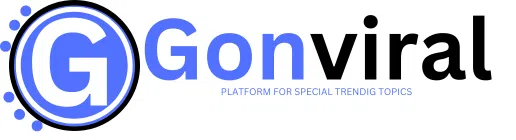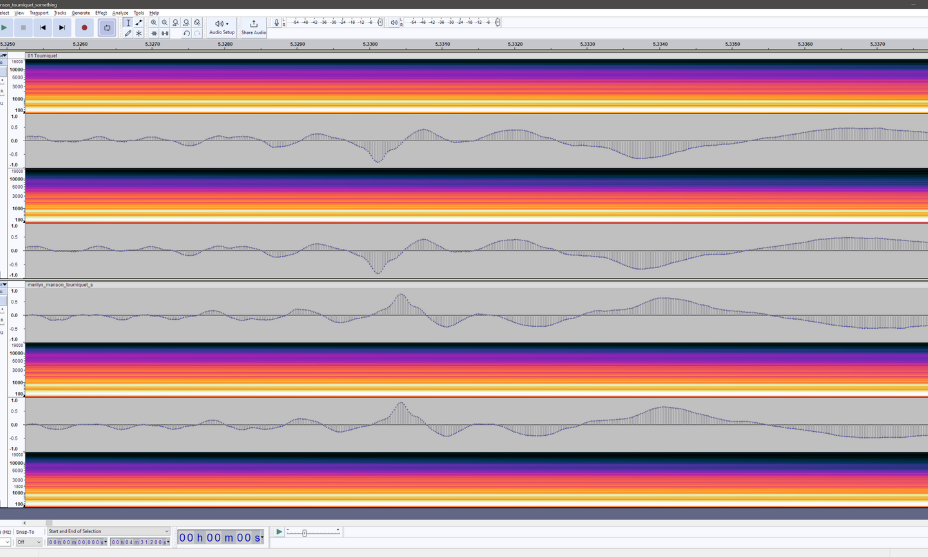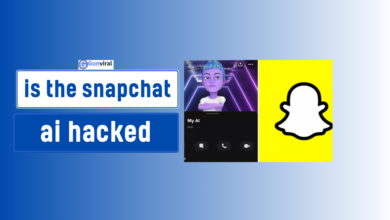Soundbars vs Speakers: Which Is Better for Your PC Setup?
Introduction
When it comes to enhancing your PC audio setup, one of the most common debates is between soundbars and speakers. Both options have their merits, and choosing the right one can significantly affect your overall multimedia experience. In this article, we will explore the key differences between soundbars and speakers, focusing on factors such as sound quality, connectivity options, and price.
Overview of Soundbars
Definition and Features
A soundbar is a long, slim speaker system designed to deliver high-quality audio in a compact form. Typically, soundbars feature multiple speaker drivers housed in a single enclosure, often with built-in subwoofers for enhanced bass response. Many modern soundbars also support Bluetooth connectivity, allowing you to stream audio wirelessly from your devices.
Overview of Speakers
Types of Speakers
Speakers come in various forms, including:
- Satellite Speakers: Small, compact speakers that are often part of a surround sound system.
- Bookshelf Speakers: Larger speakers that provide better sound quality but require more space.
- Studio Monitors: Designed for audio professionals, these speakers offer high-fidelity sound and precise audio reproduction.
Sound Quality Comparison
Frequency Response
When comparing soundbars vs speakers for PC, one of the primary considerations is sound quality. Speakers typically offer a wider frequency range, which means they can reproduce lower and higher frequencies more effectively. This is crucial for music enthusiasts and gamers who crave immersive audio experiences.
Soundstage and Clarity
Another factor is the soundstage. Traditional speakers can create a more expansive soundstage, giving you a sense of space in audio playback. In contrast, soundbars may produce more localized sound, which can affect how immersive your gaming or movie experience is.
Bass Performance
If bass response is essential for your setup, many soundbars include built-in subwoofers. However, external speakers paired with a dedicated subwoofer can often outperform soundbars in terms of bass depth and impact.
Features of soundbars versus traditional speakers for PC
| Feature | Soundbar | Speakers |
|---|---|---|
| Design | Slim, compact, designed for limited space | Larger, more traditional boxy or cylindrical design |
| Sound Quality | Good stereo sound, often with built-in subwoofers for bass | Higher sound fidelity with separate components (woofers, tweeters) for clearer audio |
| Installation | Easy setup, typically one connection (HDMI, optical) | More complex setup with multiple connections and placements |
| Connectivity | Often includes Bluetooth, HDMI, and optical inputs | Various connectivity options (RCA, 3.5mm jack, USB) but less often wireless |
| Surround Sound | Many models offer virtual surround sound technology | True surround sound available with multi-speaker setups |
| Volume Control | Remote control often included; simple adjustments | Volume knobs or dials on speakers; may require manual adjustment |
| Portability | Generally lighter and easier to move | Heavier and less portable due to individual components |
| Aesthetics | Modern, sleek look that can blend with decor | More utilitarian look; depends on the design of individual speakers |
| Price Range | Typically more affordable for basic audio | Can be more expensive for high-end audio systems with multiple speakers |
| Bass Response | Integrated subwoofer provides decent bass | Dedicated subwoofers available for deeper bass in multi-speaker setups |
| Use Case | Ideal for casual listening and media consumption | Better for audiophiles and professional audio work |
| Control Features | May include smart features, like voice control | Limited control features; often just manual volume adjustment |
| Customization | Limited customization options for sound | High customization available through equalizers and audio settings |
Connectivity Options
Wired vs. Wireless Connections
Both soundbars and speakers offer a range of connectivity options, but they differ in their approaches. Wired speakers generally connect via 3.5mm audio jacks or RCA cables, providing a stable connection with minimal latency. On the other hand, soundbars usually offer multiple options, including HDMI ARC, optical, and Bluetooth.
Bluetooth and Other Wireless Technologies
The growing popularity of wireless speakers for PC setups is due to their convenience. Many soundbars and Bluetooth speakers allow you to connect your devices without tangled wires, providing a cleaner look for your desk setup. However, wired connections often deliver better sound quality and lower latency.
Space and Setup Considerations
Form Factor and Aesthetics
When considering soundbar vs speakers for PC, the form factor is essential. Soundbars are sleek and designed to fit into modern home aesthetics, while speakers can vary greatly in size and shape. Depending on your desk setup, one option may suit your space better than the other.
Space Requirements for Soundbars vs. Speakers
Soundbars require less space compared to traditional speakers, which may need more room for optimal placement. If you’re tight on space, a soundbar may be the ideal choice.
Gaming Performance
Advantages of Each for Gaming
For gaming audio, both soundbars and speakers offer distinct advantages. Soundbars can enhance your gaming experience with virtual surround sound, while traditional speakers can provide a more immersive experience with their wider soundstage and better clarity.
Surround Sound Capabilities
If you’re a gamer who values surround sound, you might want to consider a multi-speaker setup. While some soundbars simulate surround sound, they may not offer the same experience as a dedicated speaker system designed for immersive audio.
comparing soundbars and speakers for PC setups with a focus on budget considerations:
| Aspect | Soundbar | Speakers |
|---|---|---|
| Price Range | Generally more affordable for entry-level setups; prices vary widely. | Can range from budget-friendly to high-end; more options in various price segments. |
| Initial Investment | Often a single purchase; can include built-in subwoofers for added value. | Typically require purchasing multiple components (e.g., speakers, amplifier). |
| Long-term Costs | Minimal additional costs; potential for upgrades but usually limited. | Possible additional costs for amplifiers, cables, and separate subwoofers. |
| Setup Costs | Usually plug-and-play; minimal setup and cabling required. | May involve complex wiring and setup, especially for multi-speaker systems. |
| Value for Money | Good for casual users seeking convenience; offers decent sound for the price. | Better sound quality potential for audiophiles; more options for customization. |
| Cost of Upgrades | Limited upgrade options; often need to buy a new soundbar for improvements. | Flexible; individual components can be upgraded as budget allows. |
| Brand Variability | Fewer brands, but many options within those brands; quality varies. | Extensive variety in brands and models; allows for more tailored choices. |
| Resale Value | Generally lower resale value; technology may become obsolete quickly. | Potentially higher resale value for quality speakers; well-known brands maintain value. |
Which is better for PC speakers or a soundbar in my tiny home office?
A soundbar can be a preferable option for small spaces because of its compact size and simplicity of setup without compromising sound quality.
Will sound quality be enhanced with a soundbar?
A soundbar may significantly enhance the dialogue in a movie and produce a more lively soundstage. In a similar vein, listening to your favourite music on your soundbar will enhance its clarity, crispness, and detail.
User Experience
Ease of Installation and Use
Both options are relatively easy to install, but soundbars often come with simpler setups, requiring minimal wiring. Speakers may need more careful placement and wiring, but they offer flexibility for audiophiles.
Portability and Versatility
If you frequently move your setup, soundbars are generally more portable. They can easily be unplugged and moved, whereas larger speakers may be cumbersome to relocate.
Deeper Insights into Specific Models, User Reviews, and the Latest Trends in PC Audio Technology
As we delve deeper into the soundbar vs speakers for PC debate, it’s essential to explore specific models, user feedback, and emerging trends that can influence your decision. This section will help you understand what to look for in audio products and how to make informed choices.
Popular Soundbars for PC
Sonos Beam
Overview:
The Sonos Beam is a compact soundbar that excels in delivering high-quality audio, making it perfect for gaming and streaming. It features smart capabilities, including voice control, allowing for a seamless multimedia experience.
User Feedback:
Users commend the Sonos Beam for its rich and immersive sound quality, which enhances both music and gaming experiences. Many appreciate its ease of use across various devices, alongside its integration with popular streaming services and smart home systems.
Razer Leviathan
Overview:
Tailored for gamers, the Razer Leviathan is a sleek soundbar that includes a dedicated subwoofer to provide an immersive audio experience. Its design fits well within any gaming setup, enhancing the aesthetic while delivering powerful sound.
User Feedback:
Gamers particularly enjoy the Razer Leviathan for its enhanced bass response and clarity, which are crucial for competitive gaming scenarios. Users highlight the soundbar’s ability to create an engaging atmosphere, making it ideal for gaming marathons.
Yamaha YAS-209
Overview:
The Yamaha YAS-209 stands out with its built-in Alexa functionality and impressive sound stage. This soundbar caters to users seeking a versatile audio solution for both gaming and music playback.
User Feedback:
Users rave about the Yamaha YAS-209’s wireless subwoofer, which complements the sound quality beautifully. It’s praised for delivering a full-bodied sound experience, making it a preferred choice for music enthusiasts and gamers alike. The ease of setup and user-friendly features further enhance its appeal.
Popular Speakers for PC
Audioengine A2+ Wireless
- Overview:
- These compact speakers deliver high-fidelity sound and come with wireless connectivity options, making them ideal for both desktop setups and casual listening environments.
- They feature built-in amplifiers and Bluetooth capability, allowing for easy pairing with various devices.
- User Feedback:
- Users praise the clarity and richness of the sound, which is particularly appealing to audiophiles seeking high-quality audio in a compact format.
- Many appreciate the elegant design and build quality, making them a great addition to any desk or living area.
Logitech Z623
- Overview:
- The Z623 is a powerful 2.1 speaker system that includes two satellite speakers and a subwoofer, providing a robust audio experience.
- It is THX-certified, ensuring a premium sound experience, which is particularly beneficial for gaming and movie watching due to its strong bass response.
- User Feedback:
- Users often highlight the punchy bass and overall sound quality, making it a favorite for action-packed games and immersive movie experiences.
- The subwoofer is frequently noted for delivering deep, resonant bass that enhances audio engagement during gaming or cinematic experiences.
Edifier R980T
-
- Overview:
- These bookshelf speakers are known for their classic wood finish and powerful sound.
- They provide excellent value for money and are versatile enough for use with both PC systems and home audio setups.
- User Feedback:
- Users commend the sound quality in relation to their price, noting their impressive performance for both music playback and gaming sessions.
- The design and build quality are often mentioned as appealing, along with their ability to fill a room with rich sound without overwhelming bass.
- Overview:
Trends in PC Audio Technology
- Wireless Technology
- The shift towards wireless speakers for PC is evident as manufacturers continue to improve Bluetooth and Wi-Fi connectivity. This allows for greater flexibility and convenience in audio setups.
- Smart Features
- Many modern soundbars now come with smart technology, integrating voice assistants and smart home compatibility. This trend enhances usability and interactivity.
- Surround Sound Simulation
- Advances in audio processing technology are enabling soundbars to simulate surround sound more effectively, making them a more viable option for immersive gaming and movie experiences.
- Customization and Equalization
- Many soundbars and speakers now offer customizable EQ settings, allowing users to tailor their audio experience to personal preferences. This trend is becoming popular among gamers and audiophiles alike.
- Sustainability
- There’s a growing focus on eco-friendly materials and energy-efficient designs in audio products. Many brands are adopting sustainable practices to appeal to environmentally-conscious consumers.
User Reviews and Comparisons
When making a choice between soundbars and speakers, it’s crucial to consider user reviews and comparisons. soundbar vs speakers for pc Platforms like Amazon, Best Buy, and dedicated audio forums often feature user experiences that provide valuable insights into performance and reliability. Look for trends in feedback related to:
- Sound Quality: Users frequently discuss how well the audio performs in various settings, including gaming, music, and movies.
- Installation Ease: Many reviews highlight how easy it is to set up and use a product, which can be a deciding factor for some users.
- Value for Money: Users often assess whether the sound quality justifies the price, helping you gauge if a product is worth investing in.
pros and cons of using soundbars for a PC setup:
| Pros | Cons |
|---|---|
| Compact Design | Limited Audio Quality |
| Soundbars are sleek and save space, making them ideal for smaller setups. | While soundbars offer decent sound, they may not match the audio fidelity of dedicated speaker systems or high-end headphones. |
| Easy Setup | Bass Response |
| Typically plug-and-play, soundbars are easy to set up with minimal cables. | Some soundbars may lack powerful bass, requiring a subwoofer for enhanced low-end performance. |
| Improved Audio Over Built-in Speakers | Soundstage Limitations |
| Soundbars generally provide better audio quality compared to built-in monitor speakers. | Soundbars may create a narrower soundstage, leading to less immersive audio compared to surround sound systems. |
| Versatile Connectivity | Price |
| Most soundbars offer various connectivity options (Bluetooth, HDMI, AUX), making them versatile for different devices. | Quality soundbars can be pricey, which may not suit all budgets. |
| Integrated Features | Limited Control |
| Many soundbars come with built-in features like Bluetooth, EQ settings, and remote control for convenience. | Limited customization options for sound profiles compared to full speaker setups. |
| Stylish Aesthetics | Positioning Sensitivity |
| Soundbars can enhance the visual appeal of a PC setup, fitting well with modern designs. | Placement can affect sound quality; positioning too low or too high may hinder audio performance. |
Pros and Cons of PC speakers:
| Pros | Cons |
|---|---|
| Improved Sound Quality | Space Consumption |
| Enhanced audio clarity and bass compared to built-in speakers. | They can take up additional desk space. |
| Better Volume Control | Wired Limitations |
| Allows for louder audio without distortion. | Wired speakers can restrict placement options. |
| Customization Options | Potential Cost |
| Various models available to suit personal preferences (size, style, features). | High-quality speakers can be expensive. |
| Surround Sound Experience | Power Source Required |
| Some models provide a multi-channel audio experience. | Most speakers need an external power source. |
| Connectivity Choices | Portability Issues |
| Options for Bluetooth, USB, or auxiliary connections. | Generally less portable compared to headphones. |
| Better Bass Performance | Sensitivity to Room Acoustics |
| Subwoofers can enhance low-frequency sounds for a richer experience. | Sound quality can be affected by the room’s layout and materials. |
key differences between soundbars and traditional speakers for PC
| Feature/Aspect | Soundbar | Speakers |
|---|---|---|
| Sound Quality | Generally good sound quality, designed for TV and movie audio. Limited bass unless paired with a subwoofer. | Excellent sound quality, especially in dedicated speaker systems. High fidelity and clarity across all frequencies. |
| Bass Response | Often has built-in subwoofers, but can lack depth compared to separate speaker systems. | Dedicated subwoofers can provide deep, rich bass. |
| Frequency Range | Limited range; typically good mid-range frequencies but may lack highs and lows. | Wide frequency range; can reproduce highs, mids, and lows effectively. |
| Surround Sound | Many soundbars offer simulated surround sound, enhancing the audio experience for movies and gaming. | True surround sound possible with multi-speaker setups (5.1, 7.1 systems). |
| Room Acoustics | Less affected by room acoustics due to design; sound reflects off walls. | Performance can vary significantly based on room acoustics and speaker placement. |
| Setup Complexity | Easy setup; usually just one unit with minimal cables. | More complex setup; multiple speakers require careful placement and wiring. |
| Aesthetics | Sleek, modern design; often mounted below screens. | Variety of designs, but can be bulkier depending on the system (floorstanding, bookshelf, etc.). |
| Price Range | Generally more affordable than high-end speaker systems but can vary widely. | Can range from budget-friendly to high-end audiophile options, depending on brand and features. |
| Versatility | Primarily designed for media consumption; may have limited connectivity options. | Versatile; can be used for music production, gaming, and general audio needs. |
| Portability | Fixed installation; less portable due to size. | Some models are portable (e.g., computer speakers), while others are not. |
Setting up speakers for your PC is a straightforward process. Here’s a step-by-step guide to help you get started:
Choose the Right Speakers
- Determine whether you want wired or wireless speakers. Wired speakers generally provide better sound quality, while wireless options offer more flexibility.
Gather Required Equipment
- You will need the speakers, power cables (for powered speakers), audio cables (usually 3.5mm or RCA), and a PC with an audio output port.
Connect the Speakers
- Wired Speakers:
- Plug in the Power: If your speakers require external power, plug them into a wall outlet.
- Connect to PC: Use a 3.5mm audio cable to connect the speaker’s input to your PC’s audio output (usually marked with a headphone or speaker icon). If you have stereo speakers with separate left and right channels, ensure you connect them correctly.
- Wireless Speakers:
- Power on the Speakers: Turn on the speakers and make sure they are in pairing mode (check the speaker manual for instructions).
- Connect via Bluetooth: On your PC, go to Settings > Devices > Bluetooth & other devices, turn on Bluetooth, and select your speakers from the list to pair them.
Adjust PC Settings
- Windows:
- Right-click on the speaker icon in the system tray and select Sounds.
- In the Playback tab, right-click on your speakers and select Set as Default Device.
- Click Properties to adjust sound settings such as enhancements or levels if needed.
- Mac:
- Go to System Preferences > Sound.
- Select the Output tab and choose your speakers from the list.
Test the Sound
- Play audio or a video to test if the sound is coming from the speakers. If you don’t hear anything, check the volume settings on both your PC and the speakers.
Adjust Volume and Settings
- Use the volume controls on your speakers and your PC to adjust the sound to your preference. You can also explore audio settings in your operating system for additional options like balance and equalizer settings.
Troubleshooting Tips:
- No Sound: Double-check connections, ensure speakers are powered on, and confirm the correct output device is selected in your sound settings.
- Low Volume: Make sure the speaker volume is turned up and check the PC volume settings.
- Interference (Wireless): Keep wireless speakers away from other devices that might cause interference, and ensure they are within range.
Conclusion
Understanding the specifics of soundbars vs speakers for PC is essential for making an informed decision. By exploring popular models, trends, and user experiences, you can find the right audio solution that fits your needs and enhances your PC setup. Whether you prefer the compact design of a soundbar or the powerful performance of traditional speakers, there’s a perfect audio system out there for everyone.
FAQs, soundbar vs speakers
1. What is the difference between a soundbar and speakers for a PC?
A soundbar is a slim, elongated speaker system that typically contains multiple drivers in a single enclosure, designed to produce stereo or surround sound. Speakers for a PC, on the other hand, are typically separate left and right units (and sometimes include a subwoofer) that can be placed around your desk for a more traditional audio experience.
2. Which offers better sound quality, a soundbar or separate speakers for PC?
The answer depends on the model and the setup. High-end PC speakers with a subwoofer often provide richer, more detailed sound with better stereo separation than a soundbar. However, modern soundbars with advanced technologies like virtual surround sound can offer a more immersive experience in compact setups.
3. Is a soundbar good for gaming on a PC?
Yes, a soundbar can be great for gaming if it supports surround sound or virtual surround features. Many gamers prefer soundbars for their space-saving design and immersive sound capabilities. However, for directional sound cues in competitive games, dedicated PC speakers with better stereo separation may offer an advantage.
4. Does a soundbar take up less space than traditional PC speakers?
Yes, soundbars are designed to be compact and can often fit directly under your monitor, saving desk space. Traditional PC speakers, especially with a 2.1 or 5.1 setup, require more space for optimal placement and can clutter the desktop area.
5. Can a soundbar provide surround sound for my PC?
Some soundbars are equipped with virtual surround sound technologies that simulate the experience of surround sound using fewer speakers. While not true surround sound, it can still enhance your gaming or movie experience. If you’re looking for true surround sound, a multi-speaker setup would be better.